Seasonal Consignment Sales
@Westmoreland Teen and Adult Clothing and More
&Working with inventory program and Tagging
&Working with inventory program and Tagging
*We use a straightforward online tagging system that makes tag preparation a breeze!
*You WILL NOT be able to follow your inventory during the sale. We don’t have the program set for a live feed at the fairgrounds, so the registers will not be prepped to do so
Here are the steps you should follow to tag your items:
VERY IMPORTANT: THIS ONE
&Working with inventory program and Tagging

The deadline to enter your items is
for Sale for Kids, Sunday, April 9, 2025, 11 pm
and
For the Teen and Adult Sales,
Tuesday, April 28, 2025, 11 pm.
* It is best not to wait until the night before to start your inventory.
The program may be delayed due to the large number of people waiting to enter their inventory at the last minute.
* You cannot make any changes to your inventory after this deadline, but you can print tags up until drop-off
Log In to Consignor Homepage
Log in using your consignor number and password you created.
Bookmark your consignor homepage in your favorites.
You can go there to work with inventory, sign up to work, and do everything you need to do online.
Make sure pop-up blockers are off or allow pop-ups from mysalemanager.net. (If you forget your consignor number and or password, please email Lisa to reset a new password. I can view your consignor number, not your password.
Consignor Homepage
*Please be sure to verify your mailing address on your consignor homepage, as this is the address we will use to mail checks.
If the correct address is not listed and your check is not delivered to you, the consignor will have to pay the $35 stop-check fee for a replacement check.
We offer Direct deposits to avoid lost checks in the mail.
Select “Work with Consigned Inventory” on your homepage when you are ready to work with your inventory. It will take you to a page like this one.
Work With Consign Inventory
When you are ready to work with your inventory, select “Work with consigned Inventory” from the Menu Drop Down.
It will take you to The Inventory screen.
inventory screen
Sort items by gender, size, and category before entering them into the system.
You'll save yourself a lot of time and frustration. *Please select the correct category for each item.
In the state of PA, we must charge sales tax, and the categories are set for this.
You could be charging sales tax to items that should not be taxed by selecting the wrong category. Selecting the correct size also helps in planning floor space at the sale.
Please do not print Blank Tags.
When your item comes to the check-out, we verify that the thing matches the tag.
If the tag has a description of "SHIRT" or 'PANTS," we cannot confirm it is the correct item.
Each tag needs a category, size, and description. A complete, accurate tag description helps keep track of your items.
-This is also helpful when trying to find lost tags! -If tags are not prepared correctly, Westmoreland Sale for Teens and Adults is not responsible for lost or stolen items, and payment will not be made.
*This also helps because you can print inventory reports based on the category!
If you have a question or are unsure what category to use, call or email us. 724-433-8980 or info@saleforkids.com
Select a Category
*Please select a category:
There are general categories to pick from in the drop-down menu
Female Tops, Female Bottoms, Male Tops, Male Bottoms.
1. Female- covers all items for Junior (sizes 0-9), Missy, Ladies, and Women.
2. Male is for all items Young Men and Men
3. Boys and Girls (kids sizes 14-20) will be sorted into tops, bottoms, outwear, pj's, dresses, suits, swimwear.
4. Shoes - Male and Female
Select a Size
Select a numerical size for clothing from the dropdown.
Please see the Teen and Adult Guidelines for the number size ranges.
S- M -L - XL - XXL - XXL
Shoe sizes are listed separately in the dropdown.
Description #1 and #2
Select Price and Quanity
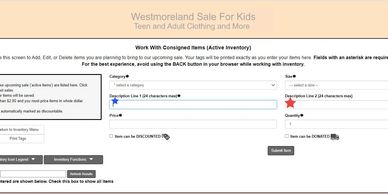
*Description Line
1: Brand name and item in the first line. Examples: Old Navy denim shorts, Under Armour t-shirt, Xbox 360 Game {24 spaces)
2: (24 spaces) Put specific identifiers- khaki camo cargo, purple sequins, three tank tops. The more specific you are in the keywords in your description, the easier for us to find it in the inventory if a tag is lost. That means we’ll be able to sell it and credit your account even when a tag has been lost! We can’t sell an item with a lost tag without a good description.
Select Price and Quanity
Select Price and Quanity

*Price: Minimum full price is $2.00
*Qty: Default # is 1. If you have several items that use this same description, enter the quantity here. You won’t have to enter each item individually. Doing this will produce many tags and add those items to your inventory.
*Check to Discount: If you select this box, your item will be discounted automatically on Sunday. We cannot go back and change this information during the sale.
Once this box is checked, it will stay checked for other items by default until
you uncheck it!
*Discounted items outsell the things that are not reduced by 50% on Sunday! This is something to consider when trying to decide about discounting.
*Check to Donate: If you do not want an item back, if it does not sell, check this box. Again, once it is checked, it will stay checked by default.
*Submit Item: Once you have entered the information for an item, click the “Submit” button to add the item to your inventory.
It will not be added if you do not click on this box!
Please do not print Blank Tags. Each tag needs a category, size, and description.
WORKING WITH OLD INVENTORY /TAGS
Working with Inactive Inventory
*If you have items from a previous season, that information is stored in your “Inactive Inventory” unless you donated everything.
*To move items to active inventory for the current sale, go to your consignor homepage, click on “Work with Inactive Inventory,” check the boxes for the items you wish to sell in the current sale (make sure clothing is seasonally appropriate) and click “Make selected inventory active.”
* If items are still tagged from a previous sale, be sure to check the re-sort number above the bar code to verify it is the same. If the re-sort numbers are the same as past seasons, you do not need to reprint tags. If the re-sort number is different, you will need to reprint tags for these items to get your current re-sort number on your tags. If this number is different, someone else will get your unsold items because they will have the old number.
What are Resort Stickers for?
Beause of the way resort numbering works, it is possible that a consignor will get a different resort number than the one they had from a prior sale. When this happens, you can change their resort number, but sometimes someone else may already have it so the consignor cannot get their resort number that they had at the prior sale. Resort numbers are printed on tags, so their old tags would have the wrong resort number printed on them. Before resort stickers, the consignor would have to re-print those tags so they would have the new resort number on them. The resort stickers are designed to allow the consignor to just print stickers with their new resort number and place those stickers on their old tags OVER the old resort number. This saves the consignor from having to totally re-print and re-tag items from prior sales if they cannot get their old resort number back.
What avery template are resort stickers designed to print on?
Avery template 8167, which is the return address sticker. They are 1/2" x 1 3/4 inches. They should be readily available at any office supply store. There are 80 stickers per page. The system only generates one page of stickers for printing, but if the consignor needs more stickers than that they can just print the page a second time.
Print Tags
Ready to print your tags
Make sure your printer settings are set to default.
Please ensure your printer and computer screen are set to 100% or default.
If your settings are zoomed or minimized, the tags will not print correctly and may not scan at checkout.
Tags should print 6 to a page of card stock.
**The quality of your tags directly affects your sales.
Card stock
65-67 weight WHITE (Found at Walmart for $3.97, Staples, Office Max have it. It does cost more)
Heavier paper can be used but uses more ink
Do not use regular copy paper! The tags will not hold up and will fall off of items.
Bar codes printed on standard paper don’t scan.
Select one of the options (Print All Tags),
(Print Selected Tags) from our online tagging system.
Be sure to turn off any pop-up blocker you may have running.
When you generate tags, they pop up in a new window for easy printing.
If your printer’s toner/ink is running out, this may be the time to get a new cartridge!
If you want to change ANY information (price, donation, 1/2 price option, etc.) AFTER printing a tag, a NEW tag will have to be printed.
The tags you print are filled out, and the bar code will be on the tag.
You can print your tags either a few at a time as you enter them or all at once at the end.
Highly discourage reusing a sheet of paper to reprint tags (using the back of it)
It is hard to know which tag to scan if the barcode is on both sides.
Once you have your tags printed, follow the instructions on how to attach your tags.
Do not HAND write changes on the tags, such as price change or to donate the item.
What is printed on the tag is what will be followed.
No exceptions.
Following these steps will make this well worth your time.
Please make a list of all items over $20. These items will need to be checked in and scanned at drop-off.
TAGGING YOUR ITEMS
Tagging your items
- Tagging Your Items: Place all clothing that have been washed and pressed on hangers with the hook facing left, like a question mark. Use safety pins or tagging gun to secure the tag to the inside label of the garment. If there is no inside label, attach the tag with safety pins or a tagging gun in a seam. Do not zip-tie the clothing to the hanger. Try not to cause any damage to the clothing with the safety pin; pinning it to a seam should help deter potential damage.
- If selling a 2-piece outfit, hang items on two separate hangers. Then attach the two hangers using tape or zip ties. Only create one tag for the 2-piece outfit.
- For small jewelry – you may stick earrings directly through the pricing tag and secure them with a piece of tape on the back. Attach the tag with string or curly ribbon for necklaces and place it in a small ziplock bag.
- Purses/Bags can be stuffed with paper or bags so that they will display nicely. Attach tags to the outside handle of the Purses/Bags. Purses and Bags will be attached to a rack with zip ties.
Printable files
Westmoreland Sale for Kids LLC
Held @ Westmoreland Fairgrounds, 123 Blue Ribbon Lane, Greensburg, Pa 15601
Cookie Policy
This website uses cookies. By continuing to use this site, you accept our use of cookies.